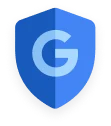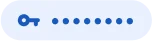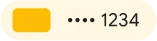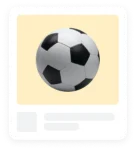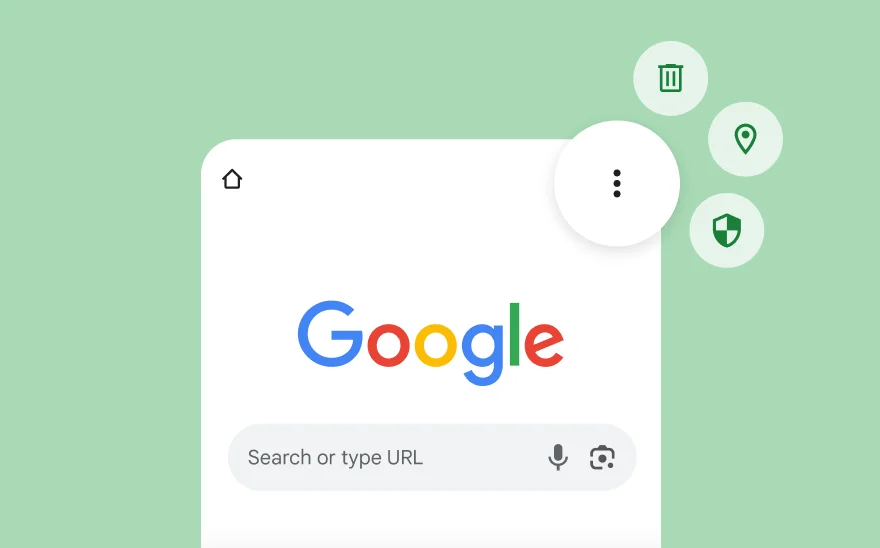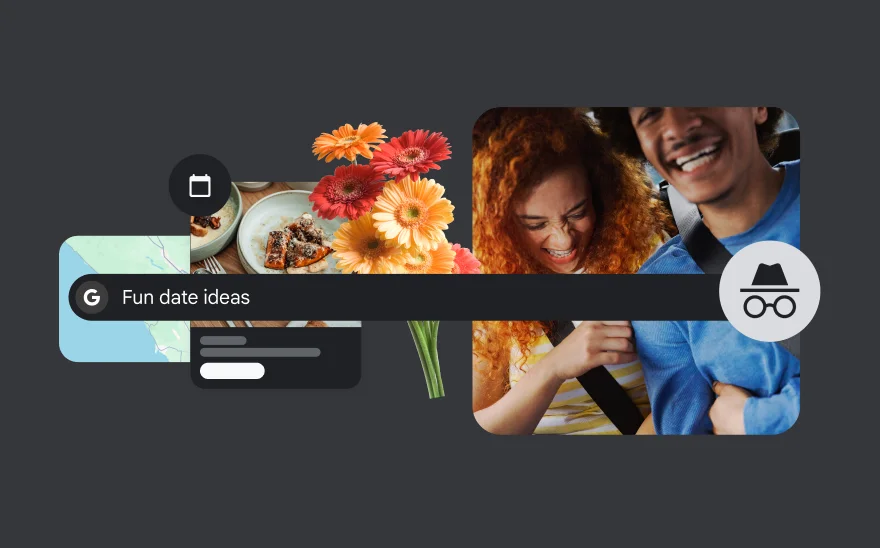In the background, keeping you secure
Chrome's AI-powered security protects you against online threats and hackers, giving you confidence as you browse the web.
-

Safety check
Proactive safety alerts for your peace of mind
Chrome continuously checks if your browser is set up securely. It makes sure that you have the latest security updates, checks your passwords and extensions for potential security risks and resets permissions from unused sites to protect your privacy.
Safe Browsing
Browse safely or choose extra protection
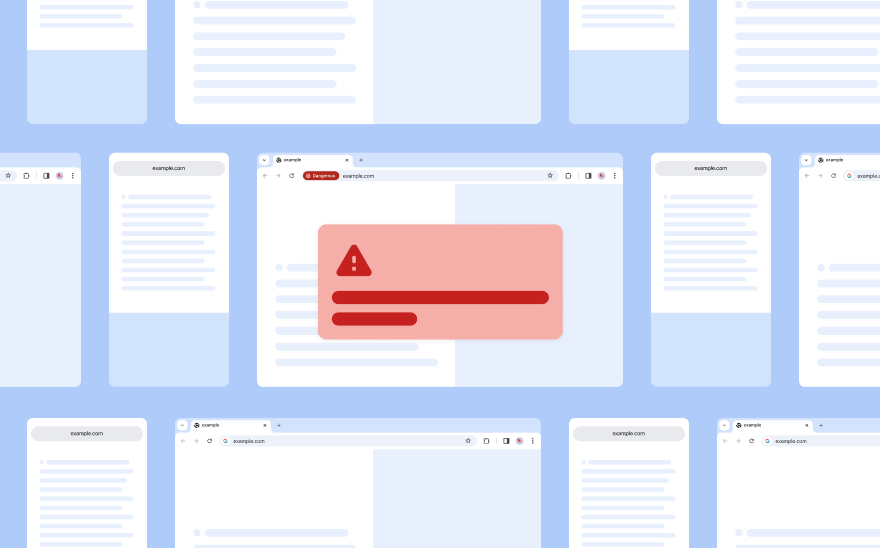
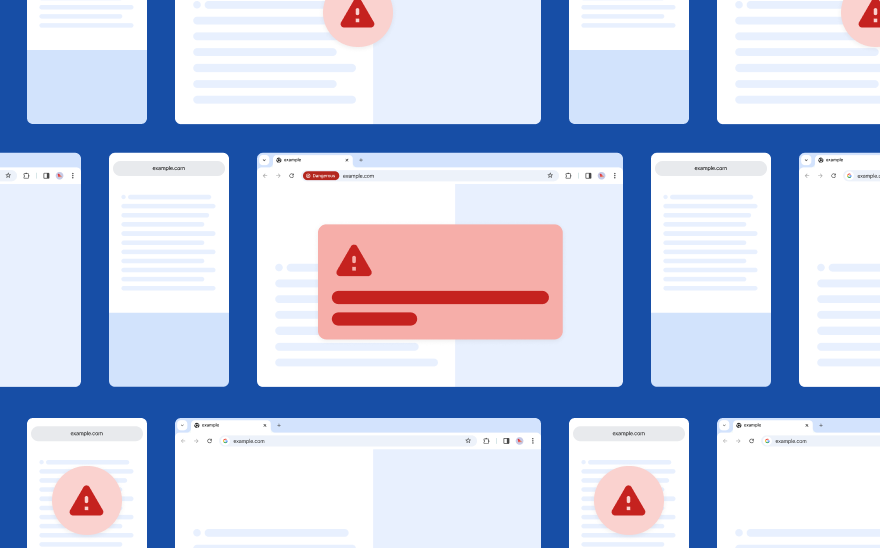
Password Manager
Safely sign in from anywhere
Create, store and manage secure passwords with Google Password Manager. It's built right into Chrome, so you can easily sign in to sites in your Chrome browser and apps whether you're on your sofa or at the beach.
Explore PasswordPrivacy settings to put you in control
Chrome's Privacy Guide makes it easy to control and understand the most important privacy settings.
-

Privacy Guide
A guide to managing your privacy
Privacy Guide is a step-by-step guided tour of critical privacy and security controls in Chrome – so that you can make and manage the right selections for you in one spot.
Privacy controls
Personalise your privacy
Chrome can help give you control over your data and how it is used. With Chrome's privacy controls in your settings, you can clear your browsing history or manage websites' access to your location or camera.
Profiles
Switch it up
With profiles, you can keep your Chrome settings separated by account, whether it's creating space between work and personal or sharing your computer with others. Profiles help you navigate the web how you want, when you want.
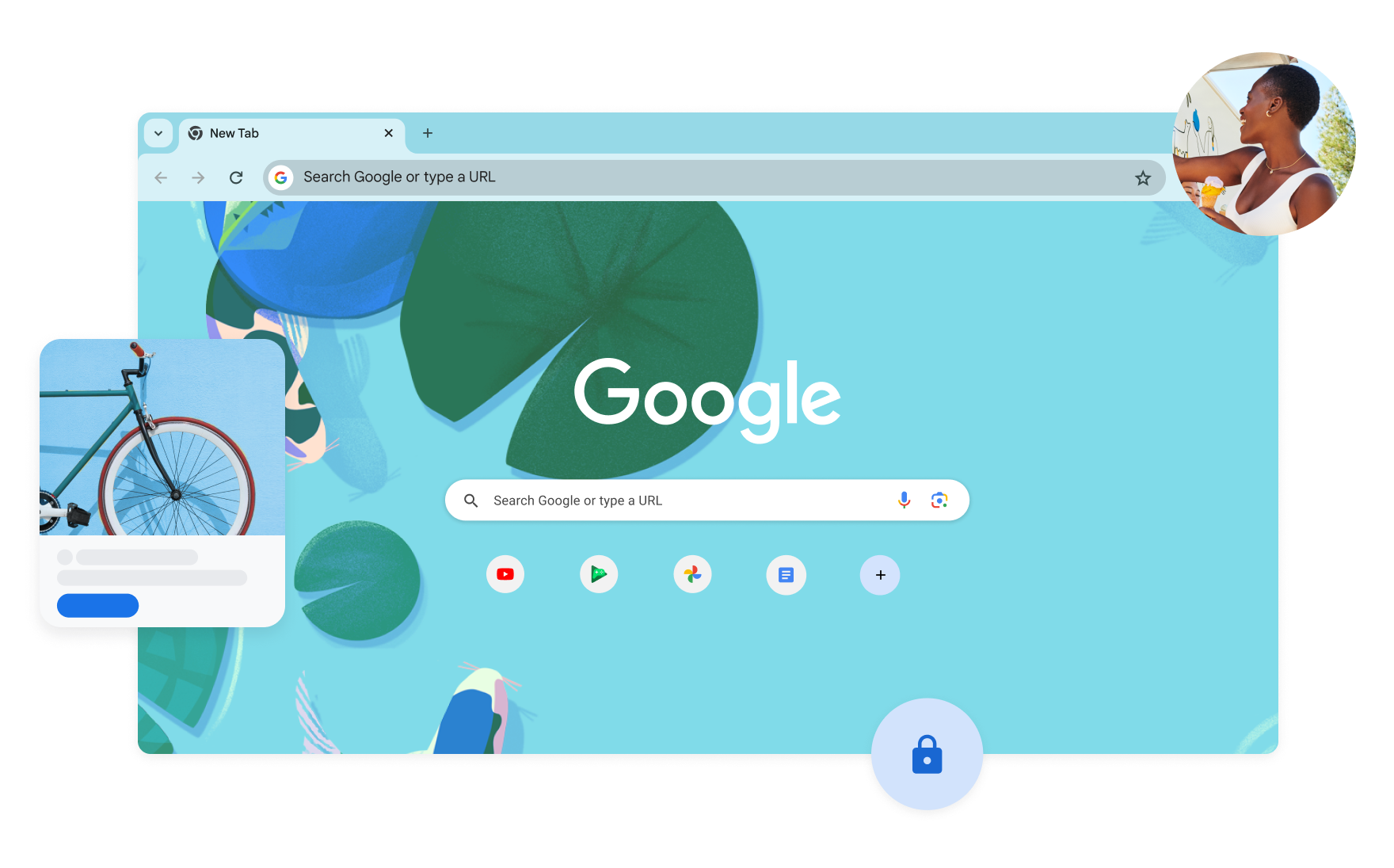
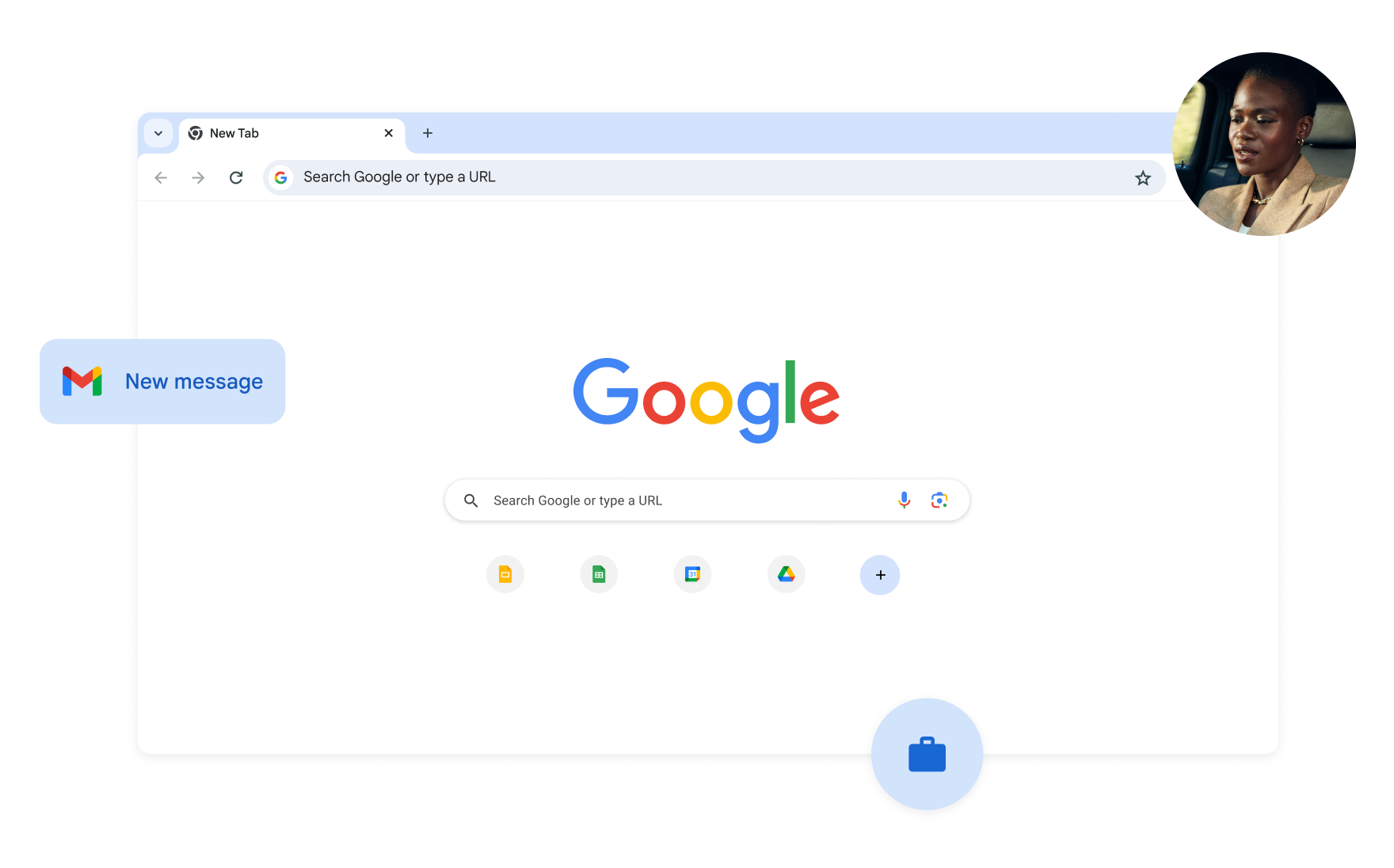
Incognito mode
You've gone incognito
When you use Chrome's Incognito mode, others who use your device won't see your activity. Your browsing history, cookies and site data or information entered in forms won't be saved, so you can browse more privately. This won't change how data is collected by websites that you visit and the services that they use.
Learn more aboutAdditional resources
-
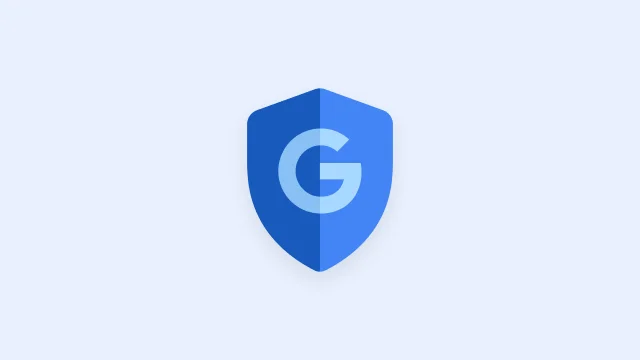
Google Safety Centre
Privacy settings built for you. Your privacy is protected by responsible data practices and innovative privacy technologies.
Learn about Google Safety -
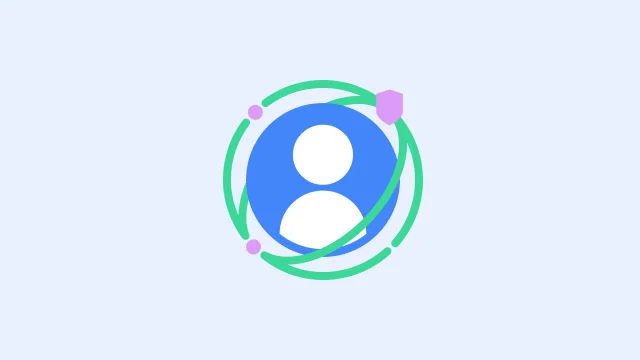
Privacy Sandbox
The Privacy Sandbox initiative aims to create technologies that both protect people's privacy online and give companies and developers tools to build thriving experiences online.
Learn about Privacy -
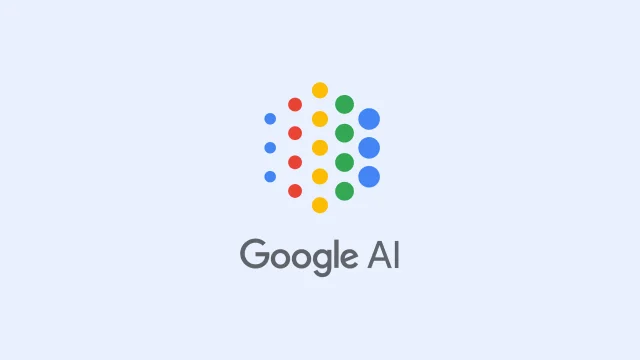
Responsible Google AI practices
Here at Google, we're committed to developing and using artificial intelligence responsibly.
Learn about Google
-
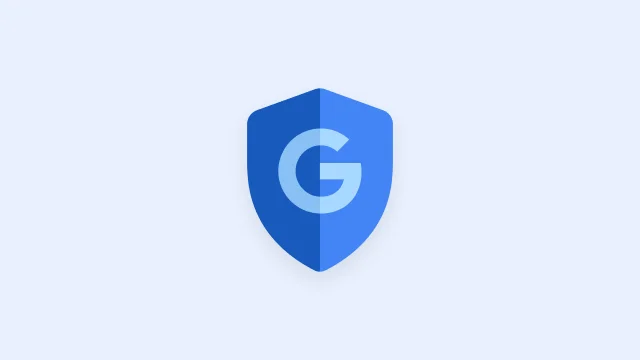
Google Safety Centre
Privacy settings built for you. Your privacy is protected by responsible data practices and innovative privacy technologies.
Learn about Google Safety -
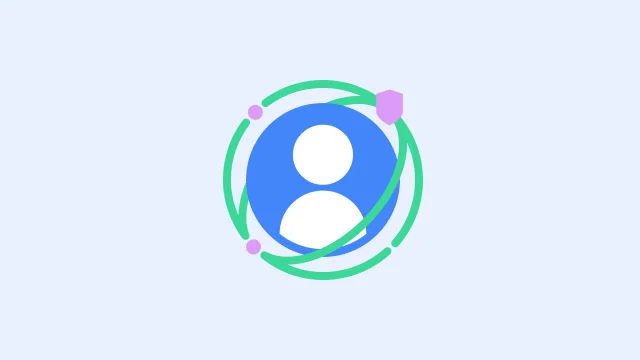
Privacy Sandbox
The Privacy Sandbox initiative aims to create technologies that both protect people's privacy online and give companies and developers tools to build thriving experiences online.
Learn about Privacy -
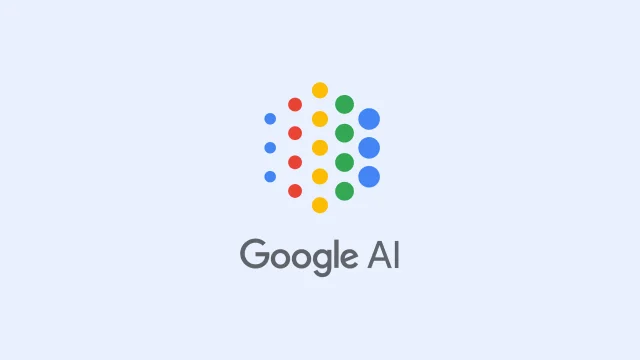
Responsible Google AI practices
Here at Google, we're committed to developing and using artificial intelligence responsibly.
Learn about Google